Kategorie Step by Step
Introduction
This post describes the installation of the WebLogic Server Version 12.2.1.2.0
The following tasks are performed and described:
- Preparing the Operating System for the installation of the WebLogic Server 12.2.1.2
- Installation JDK 1.8 and the WebLogic Server 12.2.1.2
The installation will be proceeding on the Oracle Enterprise Linux 7.2: host03.example.com
Pre-installation Tasks
This chapter describes some tasks of preparation for the Operating System and the Database.
For more information please refer to the document System requirements and Specifications
Install and configure the database
The WebLogic Server needs a preinstalled database. Please create a database and configure it according to documentation System requirements and Specifications, chapter 1.5.2
Database version is:
- Equal to or higher than 11.2.0.4 for 11g Release 2 databases
- Equal to or higher than 12.1.0.1 for 12c databases
Character set: AL32UTF8
Parameter (Minimum Required Value):
- SHARED_POOL_SIZE: 145 MB
- SGA_MAX_SIZE: 145 MB
- DB_BLOCK_SIZE: 8 KB
- session_cached_cursors: 100
- processes: 500
- open_cursors: 800
- db_files: 600
Create user oracle and group oinstall (as OS User root)
[root@host03 ~]# groupadd -g 501 oinstall [root@host03 ~]# useradd -u 500 -g oinstall oracle [root@host03 ~]# usermod -g oinstall oracle [root@host03 ~]# id oracle uid=500(oracle) gid=501(oinstall) groups=501(oinstall) [root@host03 ~]# mkdir /u01/app/oracle [root@host03 ~]# chown -R oracle:oinstall /u01/app/oracle
Enable Unicode Support
Oracle Documentation:
Your operating system configuration can influence the behavior of characters supported by Oracle Fusion Middleware products.
On UNIX operating systems, Oracle highly recommends that you enable Unicode support by setting the LANG and LC_ALL environment variables to a locale with the UTF-8 character set. This enables the operating system to process any character in Unicode
Check if Unicode is enabled on the Server:
[root@host03 ]# locale LANG=en_US.utf8 LC_CTYPE="en_US.utf8" LC_NUMERIC="en_US.utf8" LC_TIME="en_US.utf8" LC_COLLATE="en_US.utf8" LC_MONETARY="en_US.utf8" LC_MESSAGES="en_US.utf8" LC_PAPER="en_US.utf8" LC_NAME="en_US.utf8" LC_ADDRESS="en_US.utf8" LC_TELEPHONE="en_US.utf8" LC_MEASUREMENT="en_US.utf8" LC_IDENTIFICATION="en_US.utf8" LC_ALL=
Kernel Parameter
Set the Value for the Parameter SHMMAX to min. 4294967295 in the file /etc/sysctl.conf (as root):
kernel.shmmax = 4294967295
Apply changes:
/sbin/sysctl -p
OS Packages
Supported Linux Oracle Linux 7 (UL0+) x86 64-bit Operating System Versions, Packages, and Patches:
Packages:
binutils-2.23.52.0.1 compat-libcap1-1.10 compat-libstdc++-33-3.2.3.x86_64 compat-libstdc++-33-3.2.3.i686 gcc-4.8.2 gcc-c++-4.8.2 glibc-2.17.x86_64 glibc-2.17.i686 glibc-devel-2.17.x86_64 libaio-0.3.109.x86_64 libaio-devel-0.3.109.x86_64 libgcc-4.8.2.x86_64 libgcc-4.8.2.i686 libstdc++-4.8.2.x86_64 libstdc++-4.8.2.i686 libstdc++-devel-4.8.2.x86_64 ksh make-3.82 sysstat-10.1.5 numactl-2.0.9.x86_64 numactl-devel-2.0.9.x86_64 motif-2.3.4-7.x86_64 * Oracle Forms motif-devel-2.3.4-7.x86_64 * Oracle Forms
Check if the packages are already installed (as root):
rpm -q --qf '%{NAME}-%{VERSION}-%{RELEASE} (%{ARCH})\n' binutils
binutils-2.25.1-22.base.el7 (x86_64)
rpm -q --qf '%{NAME}-%{VERSION}-%{RELEASE} (%{ARCH})\n' compat-libcap1
compat-libcap1-1.10-7.el7 (x86_64)
rpm -q --qf '%{NAME}-%{VERSION}-%{RELEASE} (%{ARCH})\n' compat-libstdc++-33
compat-libstdc++-33-3.2.3-72.el7 (x86_64)
compat-libstdc++-33-3.2.3-72.el7 (i686)
rpm -q --qf '%{NAME}-%{VERSION}-%{RELEASE} (%{ARCH})\n' gcc
gcc-4.8.5-11.el7 (x86_64)
rpm -q --qf '%{NAME}-%{VERSION}-%{RELEASE} (%{ARCH})\n' gcc-c++
gcc-c++-4.8.5-11.el7 (x86_64)
rpm -q --qf '%{NAME}-%{VERSION}-%{RELEASE} (%{ARCH})\n' glibc
glibc-2.17-157.el7 (x86_64)
glibc-2.17-157.el7 (i686)
rpm -q --qf '%{NAME}-%{VERSION}-%{RELEASE} (%{ARCH})\n' glibc-devel
glibc-devel-2.17-157.el7 (i686)
glibc-devel-2.17-157.el7 (x86_64)
rpm -q --qf '%{NAME}-%{VERSION}-%{RELEASE} (%{ARCH})\n' libaio
libaio-0.3.109-13.el7 (x86_64)
libaio-0.3.109-13.el7 (i686)
rpm -q --qf '%{NAME}-%{VERSION}-%{RELEASE} (%{ARCH})\n' libaio-devel
libaio-devel-0.3.109-13.el7 (x86_64)
libaio-devel-0.3.109-13.el7 (i686)
rpm -q --qf '%{NAME}-%{VERSION}-%{RELEASE} (%{ARCH})\n' libgcc
libgcc-4.8.5-11.el7 (i686)
libgcc-4.8.5-11.el7 (x86_64)
rpm -q --qf '%{NAME}-%{VERSION}-%{RELEASE} (%{ARCH})\n' libstdc++
libstdc++-4.8.5-11.el7 (x86_64)
libstdc++-4.8.5-11.el7 (i686)
rpm -q --qf '%{NAME}-%{VERSION}-%{RELEASE} (%{ARCH})\n' libstdc++-devel
libstdc++-devel-4.8.5-11.el7 (x86_64)
libstdc++-devel-4.8.5-11.el7 (i686)
rpm -q --qf '%{NAME}-%{VERSION}-%{RELEASE} (%{ARCH})\n' ksh
ksh-20120801-26.el7 (x86_64)
rpm -q --qf '%{NAME}-%{VERSION}-%{RELEASE} (%{ARCH})\n' make
make-3.82-23.el7 (x86_64)
rpm -q --qf '%{NAME}-%{VERSION}-%{RELEASE} (%{ARCH})\n' sysstat
sysstat-10.1.5-11.el7 (x86_64)
rpm -q --qf '%{NAME}-%{VERSION}-%{RELEASE} (%{ARCH})\n' numactl
numactl-2.0.9-6.el7_2 (x86_64)
rpm -q --qf '%{NAME}-%{VERSION}-%{RELEASE} (%{ARCH})\n' numactl-devel
numactl-devel-2.0.9-6.el7_2 (x86_64)
rpm -q --qf '%{NAME}-%{VERSION}-%{RELEASE} (%{ARCH})\n' motif
motif-2.3.4-8.el7 (x86_64)
rpm -q --qf '%{NAME}-%{VERSION}-%{RELEASE} (%{ARCH})\n' motif-devel
motif-devel-2.3.4-8.el7 (x86_64)
If some packages are missed:
Find the package with „yum search <package name>“ and the install the package with „yum install …“
Set the OS Limits (as root)
Add following rows to the file /etc/security/limits.conf:
* soft nofile 4096 * hard nofile 65536 * soft nproc 2047 * hard nproc 16384
Add following rows to the file /etc/security/limits.d/90-nproc.conf:
* soft nofile 4096 * hard nofile 65536 * soft nproc 2047 * hard nproc 16384
Prepare the installation media (as OS User oracle)
Download the following software from the Oracle Software Delivery Cloud: Oracle Fusion Middleware Infrastructure 12.2.1.2

Download the Java Development Kit from the Oracle Technology Network Portal:
http://download.oracle.com/otn-pub/java/jdk/8u111-b14/jdk-8u111-linux-x64.tar.gz
Create directories and copy the installation media into directories (as OS User oracle)
[oracle@host03 oracle]$ mkdir -p /u01/app/oracle/software/FMW/12.2.1.2.0/FM_Infra_12.2.1.2 [oracle@host03 oracle]$ cp V779122-01.zip /u01/app/oracle/software/FMW/12.2.1.2.0/FM_Infra_12.2.1.2 [oracle@host03 oracle]$ mkdir –p /u01/app/oracle/software/FMW/12.2.1.2.0/JDK [oracle@host03 oracle]$ cp jdk-8u111-linux-x64.tar.gz /u01/app/oracle/software/FMW/12.2.1.2.0/JDK
Prepare the directory structure for the WebLogic 12.2.1.1 (as OS User oracle):
[oracle@host03 ~]# cd /u01/app/oracle/product [oracle@host03 oracle]$ mkdir -p /u01/app/oracle/product/JAVA [oracle@host03 oracle]$ mkdir -p /u01/app/oracle/product/FMW
Set the variable umask to 0027 (as OS User oracle):
[oracle@host01 oracle]$ echo "umask 027" >> ~oracle/.bash_profile
Create symbolic link between the new motif library and the old one:
If you decide to install and configure Oracle Forms and Reports on the Linux OEL 7 / RedHat 7 execute the Step from MOS Note „Reports Builder / Server Fails to Start in 12c With “ libXm.so.3: cannot open shared object file: No such file or directory“ Only on Linux 7 (Doc ID 2073755.1)“.
Create a symbolic link between the new motif library and the old one:
ln -s /usr/lib64/libXm.so.4.0.4 /usr/lib64/libXm.so.3
Installation JDK 1.8.0_111 (as OS User oracle)
[oracle@host03~]$ cd /u01/app/oracle/product/JAVA [oracle@host03 oracle]$ tar xvfz /u01/app/oracle/software/FMW/12.2.1.2.0/JDK/jdk-8u111-linux-x64.tar.gz [oracle@host03 oracle]$ mv jdk1.8.0_111 jdk [oracle@host03 oracle]$ ln -s jdk jdk1.8.0_111
Verify JDK Version:
[oracle@host03 oracle]$ /u01/app/oracle/product/JAVA/jdk/bin/java -version java version "1.8.0_111" Java(TM) SE Runtime Environment (build 1.8.0_111-b14) Java HotSpot(TM) 64-Bit Server VM (build 25.111-b14, mixed mode)
Installation WebLogic Server 12.2.1.2 (as OS User oracle)
Navigate to software directory, extract the WebLogic software, set an environment and start the installation:
[oracle@host03 ~]$ cd /u01/app/oracle/software/FMW/12.2.1.2.0/FM_Infra_12.2.1.2 [oracle@host03 ~]$ unzip ./V779122-01.zip [oracle@host03 ~]$ export JAVA_HOME=/u01/app/oracle/product/JAVA/jdk [oracle@host03 ~]$ export PATH=$JAVA_HOME/bin:$PATH [oracle@host03 ~]$ java -jar ./fmw_12.2.1.2.0_infrastructure.jar
Installation screenshots:
Set Inventory Directory to /u01/app/oraInventory
The „Welcome“ page is displayed, click „Next“:
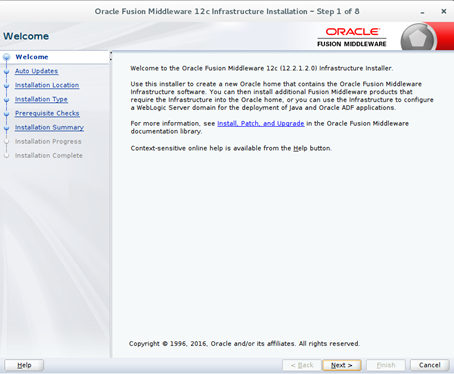
Step 2: Enable „Skip Auto Updates“:
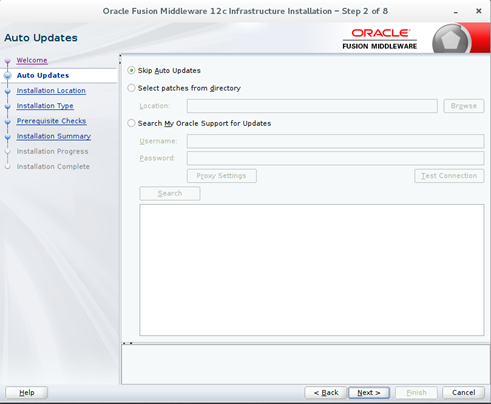
Step 3: Set Oracle Home: /u01/app/oracle/product/FMW/Oracle_Home:
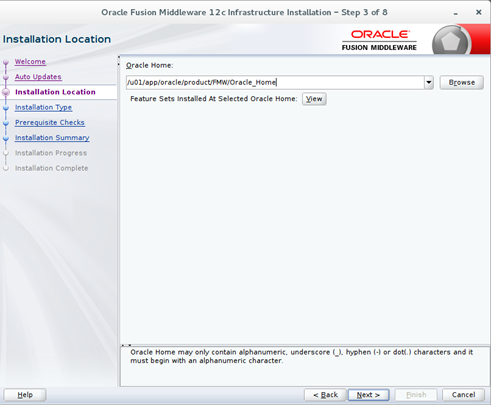
Step 4: Activate „Fusion Middleware Infrastructure“:
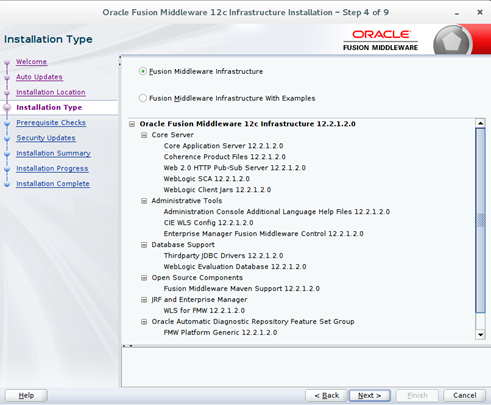
Step 5: The Prerequisite Checks must be completed without any errors and warnings:
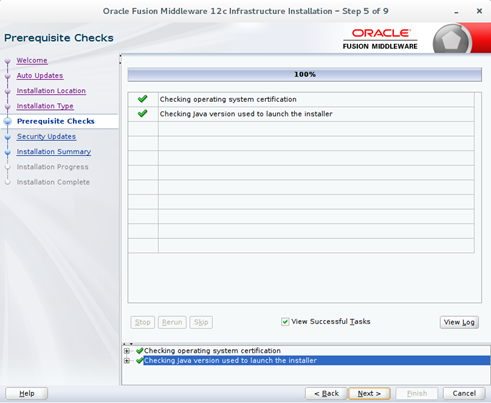
Step 6: Disable the box „I wish to receive security updates…“:
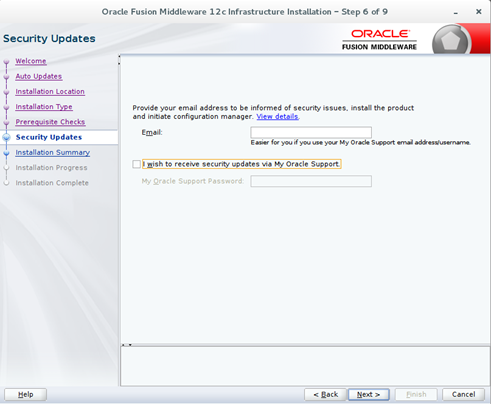
Step 7: Verify the Summary of the Installation and click the button „Install“:
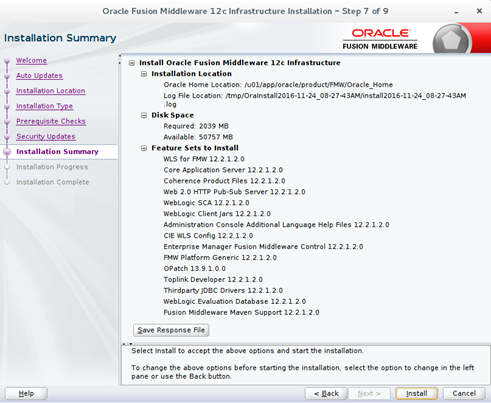
Step 8: Verify Installation and click „Next“:
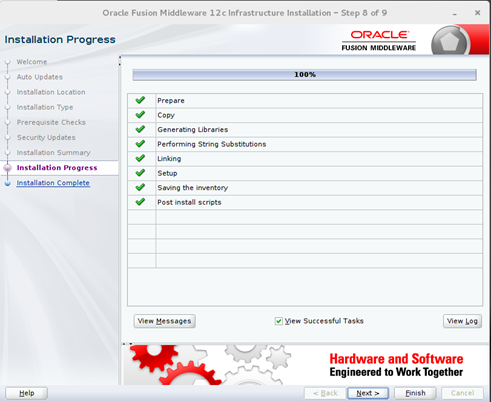
Step 9: Check installed components and „Finish“:
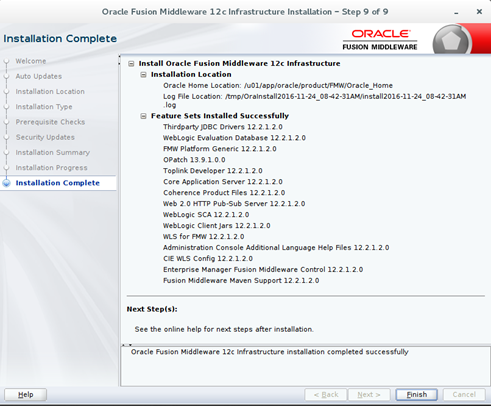
The Installation Fusion Middleware Infrastructure 12.2.1.1.0 is now completed

Thanks support very useful information.
LikeGefällt 1 Person
Excelente documento..!!! Muy recomendado leerlo
LikeGefällt 1 Person
i am very much thankful i refer your document
LikeLike